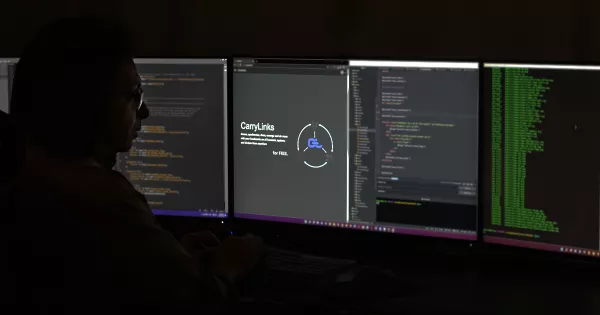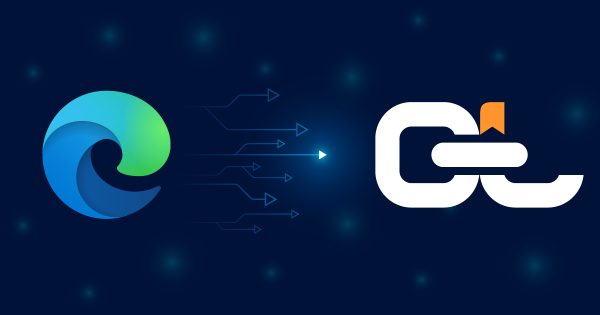Exporting bookmarks from Opera takes just a few clicks and gives you the freedom to back up, transfer, or organize your saved links anywhere. Whether you’re moving to a new device, trying a different browser, or looking for a smarter way to manage bookmarks, saving them as an HTML file ensures they’re always portable. In this guide, we’ll show you how to export your Opera bookmarks step by step—and how to turn that simple file into a powerful, organized system with CarryLinks.
Table of Contents
- Save, Transfer, and Take Control of Your Opera Bookmarks
- Step-by-Step: How to Export Bookmarks from Opera
- Watch the Video: Exporting Bookmarks from Opera
- Turn Your Bookmarks into a Productivity Power Tool
- Why Many Choose CarryLinks After Exporting
- Need to Export Bookmarks from Another Browser
- Start Organizing Your Bookmarks Today
Save, Transfer, and Take Control of Your Opera Bookmarks
Thinking about backing up your saved links, or importing your bookmarks into a smarter management system? Exporting your bookmarks from Opera is a quick and essential first step—and it only takes a few clicks.
Whether you are upgrading devices, trying a new browser, or finally ready to clean up your bookmarks, saving them as an HTML file gives you full flexibility.
In this post, we will guide you through the steps to export your Opera bookmarks.
Step-by-Step: How to Export Bookmarks from Opera
Follow these simple steps to export your Opera bookmarks to an HTML file:
- Open Opera on your desktop
- Click the Menu button (top-left corner)
- Go to Bookmarks > Export Bookmarks
- Choose where to save the file on your device, then click Save
That is it! You now have a complete copy of your Opera bookmarks saved as an HTML file—ready for import into other browsers or bookmark managers.
Watch the Video: Exporting Bookmarks from Opera
Watch our quick tutorial on YouTube to see the process step-by-step.
Turn Your Bookmarks into a Productivity Power Tool
You have exported your Opera bookmarks—great first step. Now, let us make them work for you.
If your bookmarks are scattered, hard to find, or buried in folders you do not remember creating, you are not alone. Most people save links with good intentions… but rarely revisit them. We get it—life gets busy.
That is why we built CarryLinks: to help you actually use the content you save.
When you upload your exported bookmarks, you are not just storing links—you are creating a space where everything has a purpose. A space where:
- You can smartly sort your links
- Old, broken, or duplicate links do not get in your way
- You spend less time searching and more time doing
Whether you are planning a trip, organizing work resources, or simply decluttering your digital life, CarryLinks helps you bookmark with intention—and stay focused on what matters.
Let us make your bookmarks useful again.
Let us make them work for you.
Why Many Choose CarryLinks After Exporting
CarryLinks goes beyond basic bookmarking with advanced features like:
- Import from anywhere – HTML, JSON, CSV, TXT, Evernote, and more
- Built-in browser extension – Save or import links directly from Opera
- Offline reading – Access saved content without internet
- Link shortener – Share clean URLs using our tini.sh tool
- QR code generation – Share links via scan-friendly codes
- Smart link extraction – Pull every link from a page or block of text
- AI-powered summaries – Save time by summarizing webpages
- Multilingual support – Use CarryLinks in your preferred language
- Cross-platform sync – Access from web, desktop, mobile, or tablet
- PWA support – Install like a native app on any device
Need to Export Bookmarks from Another Browser
We have also published guides for other browsers such as Firefox, Safari, Chrome, and more. Check them out if you are using multiple browsers or switching platforms.
Start Organizing Your Bookmarks Today
Your Opera bookmarks are now saved—do not let them sit unused.
Create your free CarryLinks account today and bring clarity to your digital clutter.