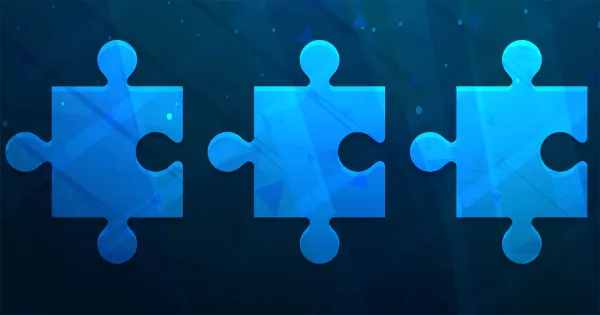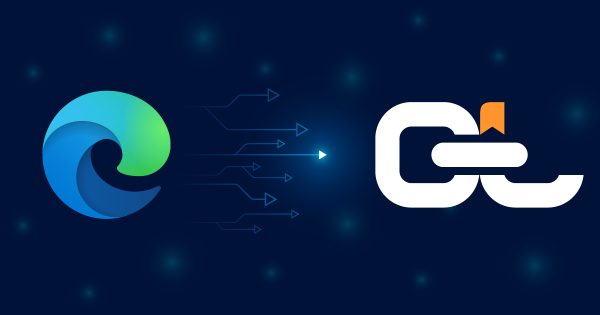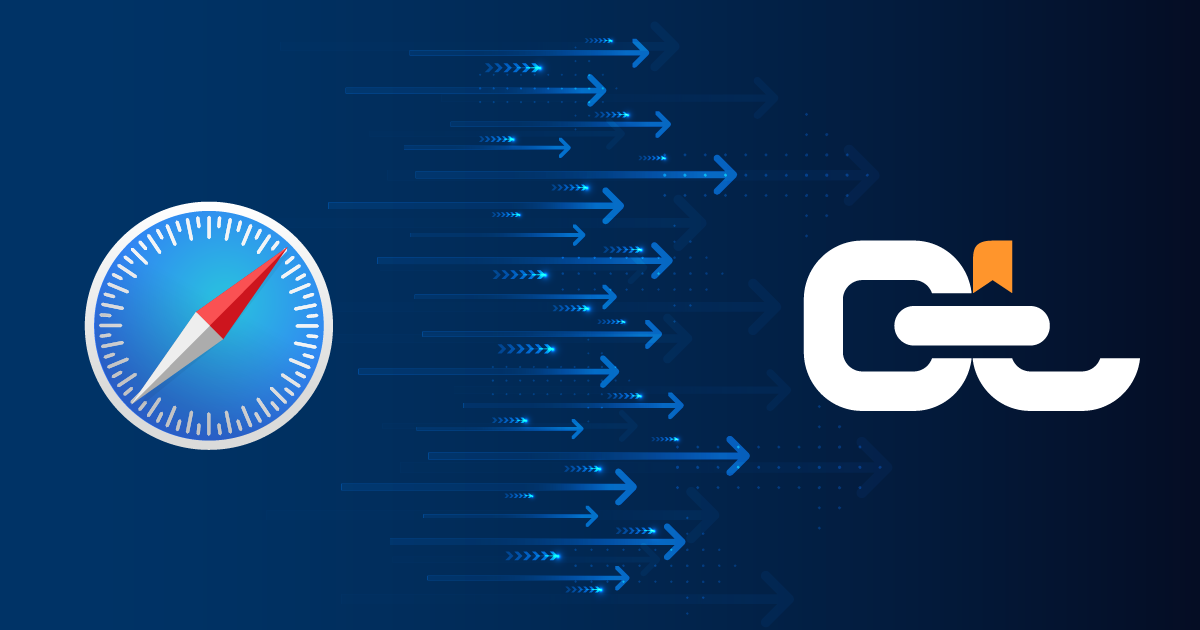
Exporting bookmarks from Safari is quick and easy. In a few clicks, you can save your links as an HTML file to back up, move to another browser, or import into CarryLinks for smarter organization and access across all devices.
Table of Contents
- Take Your Bookmarks Beyond Safari
- How to Export Bookmarks from Safari
- Prefer a Demo?
- Turn a Simple File into Something Powerful
- CarryLinks: Your Next Bookmark Destination
- Why Safari Users Love CarryLinks
- Explore More Bookmarking Guides
- Need to Export Bookmarks from Another Browser
- Start Organizing Your Firefox Bookmarks Today
Take Your Bookmarks Beyond Safari
Safari does a great job of keeping your bookmarks neatly organized across your Apple devices. But what happens when you want to switch browsers, sync across platforms, or back up your saved links?
Unlike some browsers, Safari does not sync with Chrome or export to Firefox automatically. And if you are moving to a Windows device—or simply want a more flexible way to manage your bookmarks—you will need to export your saved links.
The good news? Exporting bookmarks from Safari is fast and easy. In just a few clicks, you will have an HTML file ready to back up, move, or import into a smarter tool like CarryLinks.
How to Export Bookmarks from Safari
To save your bookmarks as a portable HTML file:
- Open Safari on your Mac
- In the top menu bar, click File
- Select Export > Bookmarks
- Choose where to save the file, then click Save
Your bookmarks are now saved in a standard format, ready to import anywhere
Prefer a Demo?
Watch the tutorial video on exporting Safari bookmarks
Turn a Simple File into Something Powerful
Your exported .html file may look plain—but it holds years of saved content, research, and ideas. Do not let it collect digital dust. Here is how to make the most of it:
- Transform chaos into clarity: Use it as a fresh start to finally organize the mess of old bookmarks
- Declutter your digital life: Identify broken, duplicate, or outdated links and clean them up fast
- Build a smart workspace: Import your bookmarks into CarryLinks to create a searchable, shareable, and offline-accessible system
You did not just export a file—you captured the value of your online history. Now, unlock its potential
CarryLinks: Your Next Bookmark Destination
While browsers offer basic bookmark syncing, CarryLinks gives you full control. Whether you are merging from multiple devices or moving beyond Apple platforms, CarryLinks helps you manage, organize, and use your bookmarks like never before.
With CarryLinks, You Can:
- Detect and remove duplicate bookmarks
- Fix or flag broken links
- Group bookmarks with folders and tags
- Extract links from PDFs, emails, or copied text
- Save full pages for offline reading
- Create and scan QR codes for easy sharing
- Summarize articles with built-in AI
- Sync across all browsers, devices, and platforms
- And yes—your Safari-exported HTML file works perfectly
Why Safari Users Love CarryLinks
CarryLinks is not just for Chrome users. It is built for everyone, including dedicated Mac and iOS users:
- Clean, minimalist interface
- Progressive Web App (PWA) support for iPhone, iPad, and Mac
- Multilingual user interface
- Privacy-first design with two-factor authentication
- Whether you are staying on Apple or expanding to other platforms, CarryLinks keeps your bookmarks secure and accessible
Explore More Bookmarking Guides
Want to manage bookmarks from other browsers or bring them all together? Check out these helpful posts:
- Export Bookmarks from Chrome – Step-by-step instructions for Chrome users
- Back Up Your Bookmarks from Firefox – A simple guide for Firefox bookmark exports
- Import Bookmarks into CarryLinks – Learn how to bring everything into one place
Need to Export Bookmarks from Another Browser
We have also published guides for other browsers such as Firefox, Edge, Chrome, and more. Check them out if you are using multiple browsers or switching platforms.
Start Organizing Your Firefox Bookmarks Today
Bookmarks represent your curiosity, knowledge, and digital memory. Do not let them get lost across browsers or forgotten in export files.
With CarryLinks, your bookmarks become organized, accessible, and ready whenever you need them.