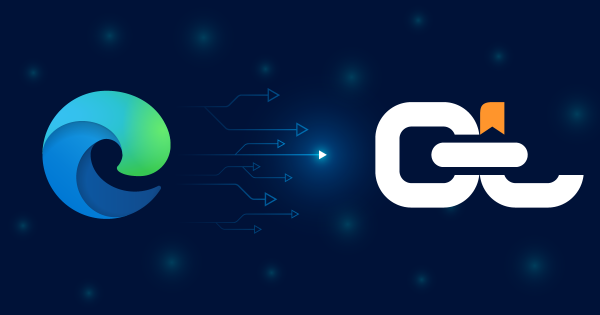
Exporting bookmarks from Microsoft Edge is quick and gives you full control over your saved favorites. Whether you’re switching browsers, setting up a new device, or creating a backup, Edge lets you save all your bookmarks as a standard HTML file. This guide walks you through the steps and shows how you can take that exported file even further by importing it into CarryLinks—the smarter bookmark manager for organizing, syncing, and using your links across all devices and browsers.
Read More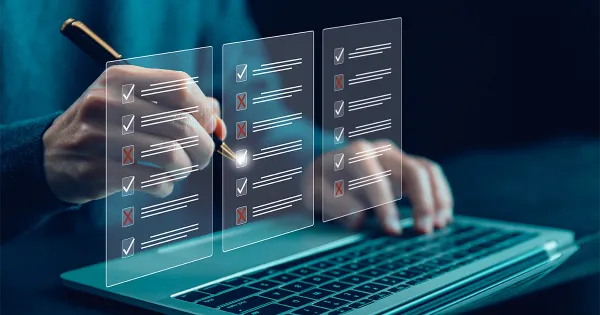
Saving links shouldn’t be a hard, especially when you’re dealing with multiple URLs from emails, documents, or webpages. Instead of copying and pasting them one by one, the CarryLinks clipboard tool lets you extract and save multiple links in seconds. Whether it’s a single webpage full of references or a block of text packed with embedded URLs, CarryLinks cleans them up, organizes them, and saves them into folders you can manage your way.
Read More
Many people ask how to stay productive and manage their work when they already have thousands of bookmarks spread across browsers and devices. Between endless tabs, lost links, and constant switching between devices, focus can quickly slip away. CarryLinks solves this by turning messy bookmarks into an organized system that saves time, reduces stress, and keeps everything within reach. In this post, we’ll share practical ways CarryLinks helps you maximize productivity and simplify your digital workflow.
Read More