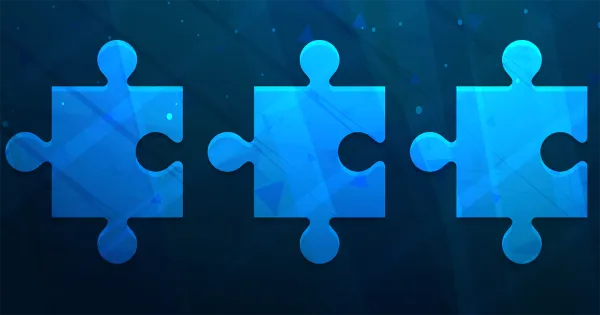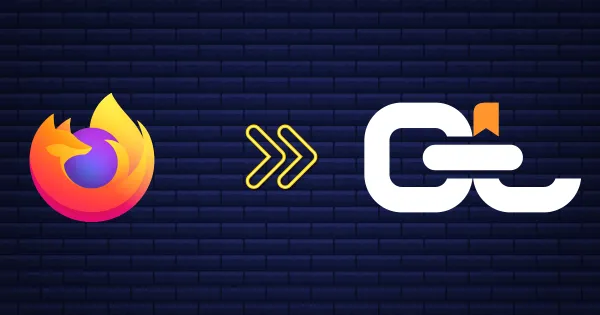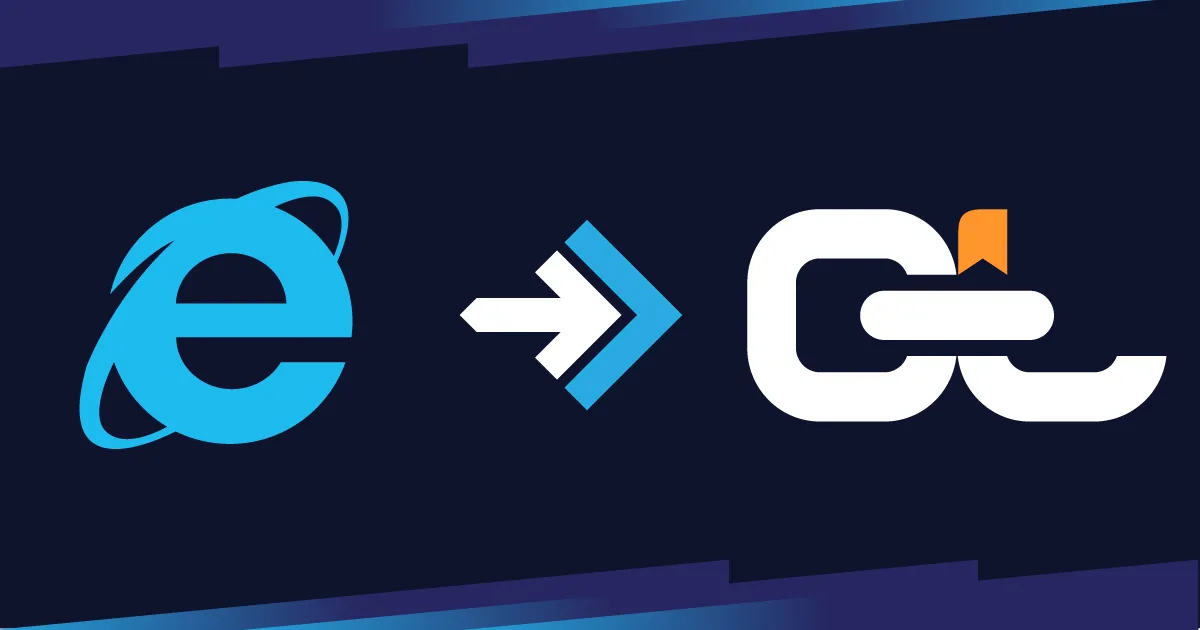
Exporting bookmarks from Internet Explorer is the best way to preserve years of saved favorites before moving to a modern browser. Even though Microsoft has retired IE, many users still have valuable links stored in it—research, articles, and resources worth keeping. With just a few clicks, you can save your Internet Explorer favorites as an HTML file, making it easy to transfer them to Chrome, Firefox, Edge, or a smarter bookmark manager like CarryLinks for better organization and long-term access.
Table of Contents
Preserve Your Internet Explorer Favorites
Still using Internet Explorer and ready to upgrade—or simply want to back up your saved links? While Internet Explorer is no longer actively supported by Microsoft, many users still have years of important bookmarks stored in it—called Favorites. Exporting them is a smart move to ensure your valuable links aren't lost.
With just a few clicks, you can save all your Internet Explorer bookmarks as an HTML file—making it easy to move them to modern browsers or powerful bookmark managers like CarryLinks.
Step-by-Step: Export Your Internet Explorer Bookmarks
Follow these simple steps to export your favorites:
- Open Internet Explorer on your computer
- Click the star icon (top-right corner of the browser)
- Click the arrow next to "Add to favorites", then choose "Import and Export…"
- In the wizard that appears, select "Export to a file" and click Next
- Check the box for "Favorites", then click Next
- Choose the folder you want to export (or select the root to export all)
- Choose a location to save the HTML file on your computer, then click finish
Done! Your Internet Explorer favorites are now saved in an HTML file.
Watch the Video: Exporting Bookmarks from Internet Explorer
Watch our step-by-step video guide to see the export process in action.
Don't Let Old Bookmarks Hold You Back
Internet Explorer may be a thing of the past—but your bookmarks don't have to be.
Whether they're years old or recently saved, your favorites still hold value. Articles you loved, tools you once used, resources you planned to revisit—they all deserve better. Instead of letting them sit forgotten in an outdated browser, give them the upgrade they deserve.
A smart bookmark manager like CarryLinks doesn't just store your bookmarks—it organizes them. Your saved links become part of a clean, searchable, and well-organized digital library that's accessible from anywhere.
No more lost pages. No more duplicates. No more broken links. Just your content—structured the way you want it, ready when and where you need it.
Why Move Your Favorites to CarryLinks?
If your exported bookmarks are cluttered, outdated, or hard to manage, CarryLinks can clean them up in seconds. Here's what makes it powerful:
- Duplicate Removal – Detect and delete repeated links automatically
- Broken Link Checker – Identify and fix links that no longer work
- Smart Organization – Use folders, tags, and filters to structure your links
- Cross-Device Access – Open your bookmarks from any browser or device
- AI-Powered Summaries – Save time with article or video summaries
- Offline Reading – Turn any link into a readable offline page
- QR Code Support – Scan or share links instantly with built-in QR tools
Want to Export from Another Browser?
If you're also using other browsers like Chrome, Firefox, Edge, or Safari, the good news is you can export bookmarks from those too.
We've written simple, step-by-step guides to help you export and organize bookmarks no matter where they're saved:
Whether you're switching browsers or consolidating all your saved links into CarryLinks, we've got the resources to help you every step of the way.
Ready to Upgrade Your Bookmarks?
You've exported your Internet Explorer favorites—now organize them with CarryLinks.