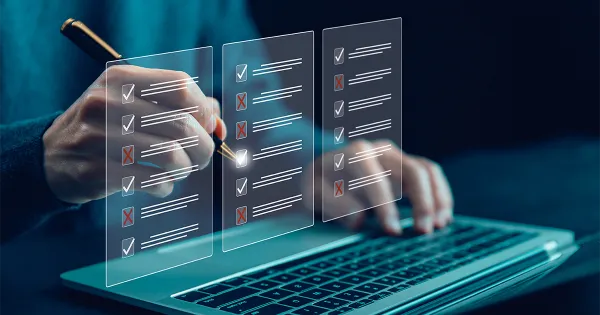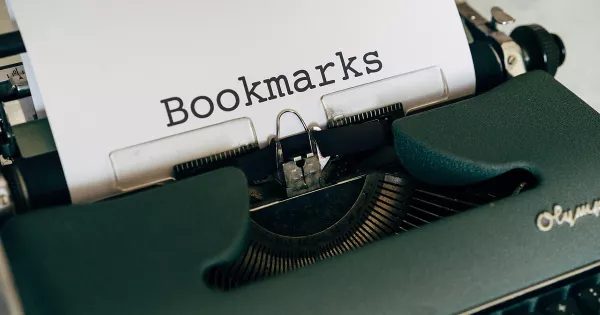Saving links is easy, but finding them later is the hard part. If your bookmarks have turned into a cluttered list that slows you down, you need a smarter way to stay organized. CarryLinks is more than a simple bookmark tool. It is a complete bookmark manager that helps you save, organize, and find links faster on any device. Whether you are preparing for research, planning a trip, or managing everyday work resources, CarryLinks gives you control of your saved links and keeps everything within reach. In this guide, you will learn how to get started, add bookmarks from the browser extension or website, edit and organize your links, and use powerful features like search and quick access to manage everything with ease.
Feeling Lost in Your Bookmarks? Start Here
Are you saving a lot of links daily? Struggling to find that article you saved last week? Or the video you bookmarked for later?
If your bookmarks feel like a never-ending scroll, it's time to bring some order to the chaos.
If you've got hundreds—or even thousands—of saved links, we get it. It can feel overwhelming. But you don't have to organize everything at once. Start small, use the tools that fit your flow, and you'll make progress one step at a time.
CarryLinks helps you take control of your saved links—whether you are collecting links for research, planning a trip, or bookmarking helpful videos. With built-in tools to edit, sort, filter, and access your bookmarks the way you want, everything becomes easier to manage and quicker to find.
Let's dive in.
1. Add links from the browser extension
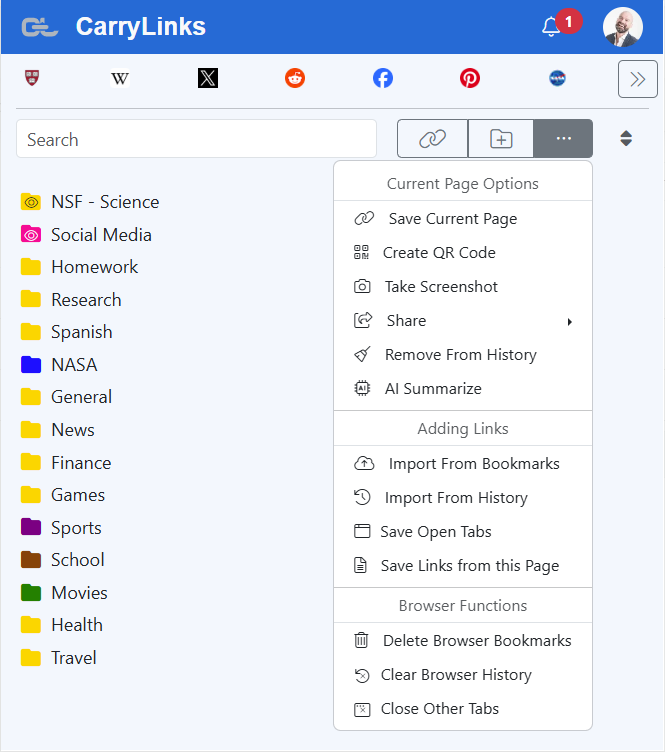
Once you install the CarryLinks extension, you will unlock several powerful ways to save links while browsing, including:
Save the Page You're On
Click the "Add Link" button in the CarryLinks extension to save the current page. The title, URL, and description are auto-filled so you can save with a single click.
Right-Click to Save Any Page
Right-click on any webpage and choose "Save to CarryLinks." It's fast and doesn't interrupt your workflow.
Drag and Drop Links to Save Instantly
You can drag any link directly to your bookmarks bar. It will be automatically saved to a folder called "Browser Saves" in your CarryLinks account.
Save All Open Tabs with One Click
Instead of saving tabs one by one, save them all at once. CarryLinks groups them together so you can revisit or reopen them on any device.
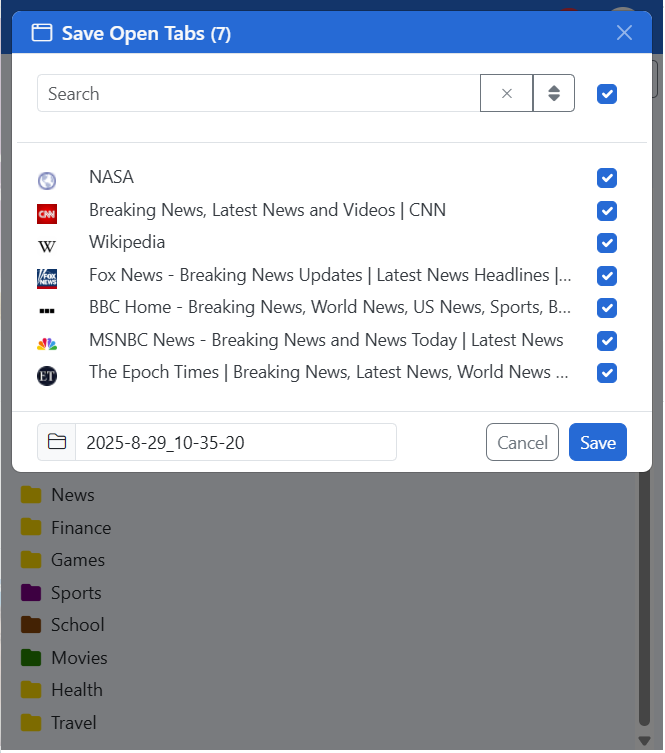
Extract All Links from the Current Page
Use this option to capture every link from a page—perfect for grabbing resources from article lists or search results.
Import from Browser Bookmarks
No need to export files. Just go to Import > Browser Bookmarks in the extension to bring in all your existing bookmarks.
Import from Browser History
Want to save something you visited earlier? CarryLinks can scan your history and help you bookmark pages directly from it.
2. Add Links From the Website or PWA
You can add and manage links from the CarryLinks website or Progressive Web App using these options:
Add Links Directly from the User Page
Click the "Add" button on the user page. Paste a URL, add a title or note, or click the binoculars icon to auto-detect details.
Copy and Paste from Text or Clipboard
Have a document, email, or note filled with links? Paste the whole thing, and CarryLinks will extract all valid URLs automatically.
Scan or Upload a QR Code
Use your phone or webcam to scan a printed QR code, or upload a saved QR image. CarryLinks will detect the embedded URL and let you save it like any other link.
Import from Other Services and Files
You can import bookmarks from other apps or file formats:
- HTML, CSV, JSON
- TXT, XML (Sitemaps), ENEX (Evernote)
- Direct imports from services like Pocket and Raindrop.io
CarryLinks lets you choose whether to skip or keep duplicates—giving you full control.
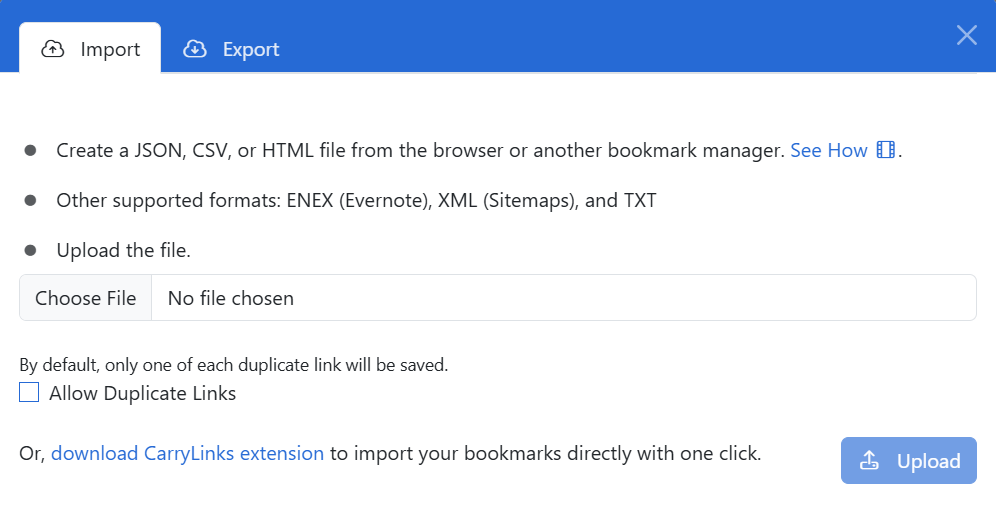
3. Edit Link Details
Sometimes a link may have a vague or unhelpful title or description. With CarryLinks, you can quickly edit and update this information to keep your bookmarks clear and organized.
To edit a link:
- Hover over the link and click the Edit icon (or right-click it in the extension)
- Change the title or description to something more meaningful
- Or, click on the auto-detect button and the title and description will be automatically filled out for you
Better descriptions help you quickly find what you're looking for later.
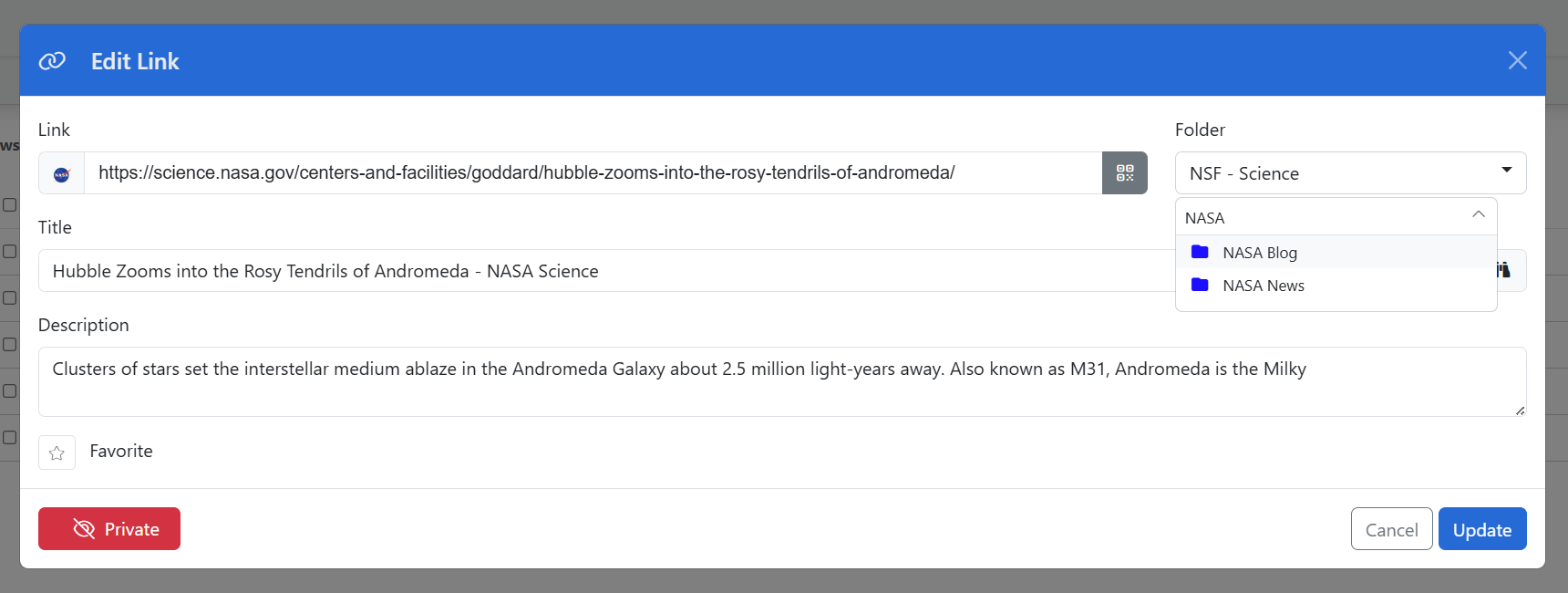
4. Move and Organize Links
Saving links is easy—but organizing them matters if you want to stay productive.
To move a single link:
- Click Edit
- Choose the new folder location
To move multiple links at once:
- Select the checkboxes next to the links
- Click the Move button
- Choose the folder or subfolder
Use folders for topics, projects, timelines—whatever structure works best for you.
5. Sort, and Search Links
When you have saved hundreds of links, finding the right one should still be fast. CarryLinks makes it simple.
You can sort links by:
- Alphabetical order
- Manual order (dragging)
- Favorited
- Newest or oldest
- Recently visited or edited
- Most or least visited
- Web host
- Shortened links
Use the built-in search bar to instantly locate any saved link. You can also filter by folder or other criteria to focus your view.
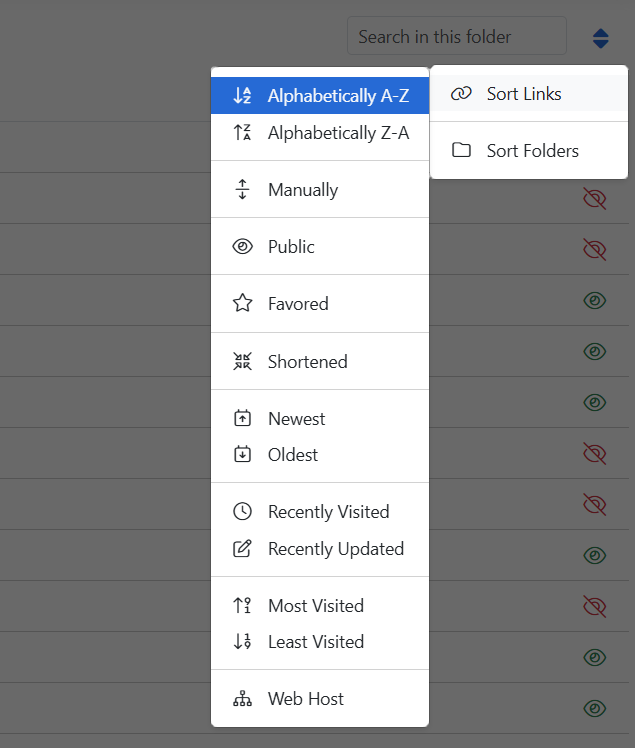
6. Access Important Links Faster
The Quick Links Bar keeps your most-used bookmarks just a click away. Whether you are managing a project, revisiting favorite sites, or checking daily tools, it helps you move faster—without searching.
You will find it at the top of the User Page and in the browser extension.
You can:
- Toggle visibility at any time
- Choose the display style: icons only or icons with titles
- Customize what appears: recently visited, recently added, most visited, or favorites
It is your personalized shortcut to the links you use most.

Final Thoughts
Organizing bookmarks isn't just about keeping things neat—it's about saving time, avoiding stress, and making everyday browsing easier.
CarryLinks gives you more tools than any browser or bookmark manager, helping you stay organized and in control.
You don't have to do everything at once—just start small. The more you use it, the easier everything gets.
Not using CarryLinks yet?
Create an account for free
Save, organize, and manage your links easily
Access your bookmarks from any browser or device
No more digging. No more re-saving.
Just a smarter way to manage your bookmarks.